Introduction
The primary goal of the tool is to give developers and administrators of Microsoft Dynamics CRM an easy to use tool to investigate the Plugin Trace Log. This includes the possibility to filter the logs and display the information in ways not currently possible within the Microsoft Dynamics CRM UI.
How-to
Menu
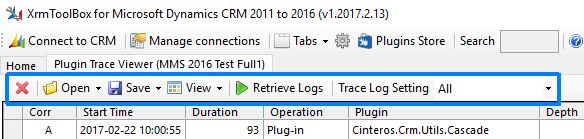
-
Open
- saved filter to populate the filter options.
- selected log record (opened in CRM).
- current log query in FetchXML Builder.
-
Save
- current filter to file.
- retrieved log records (serialized to XML).
- current log query to fetchxml file.
-
View
- Filter panel showing options to filter the logs returned.
- Statistics panel showing Plugin Statistics for the plugin in selected log record.
- Wrap text in Trace Log and Exception windows.
- Refresh Filter Options to reload constraints and options for filter criteria.
-
Retrieve Logs
Retrieves trace log records using current filter. -
Trace Log Setting
Update the trace log setting in the system. This option is found in CRM under Settings, Administration, System Settings, Customization.
Filter
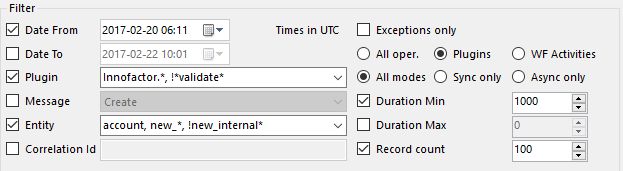
-
Date From/To
Defines first and last dates of log records to retrieve.
Note! All times in UTC! -
Plugin
Filter by plugin class name.
Wildcards (*) allowed in beginning and end of name.
Several names are specified with separating commas.
Exclude names/wildcards by prepending with exclamation mark
Example: Innofactor.*, !*Logging* -
Message
Filter by message name. -
Entity
Filter by entity logical name.
Wildcards (*) allowed in beginning and end of name.
Several names are specified with separating commas.
Exclude names/wildcards by prepending with exclamation mark
Example: account, new_*, !new_log_* -
Correlation Id
Filter by correlation id. This is a guid stored on each log record, and is easiest found by right-clicking a log record and selecting Correlation - Filter by this correlation id.
Several ids are specified with separating commas.
This field can be populated by right clicking a record and add the id from the menu. -
Exceptions only
Check this to only return logs with exceptions. -
Operation
Select which operations (Plugin / Workflow Activities) to return. -
Mode
Select which modes to return. -
Duration Min/Max
This can be used to e.g. filter long running plugins. -
Records
Defines max number of records to return.
Trace log table
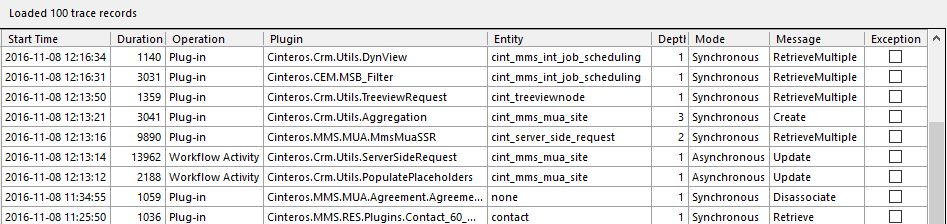
The table displays trace log records according to the filter.
- Double click a record to open it in CRM.
- Right click header to select columns to display.
- Right click to delete selected or all returned records.
- Right click to select records with same CorrelationId of filter by selected CorrelationId.
Discussion
Click OPEN CHAT in the bottom right corner of this web page to ask questions, give feedback, or simply to join the discussion!
Other XrmToolBox plugins from Jonas Rapp
| FetchXML Builder: | fxb.xrmtoolbox.com |
| Auto Number Manager: | anm.xrmtoolbox.com |
| Bulk Data Updater: | github.com/rappen/BulkDataUpdater |
| Latebound Constants Generator: | github.com/rappen/LateboundConstantsGenerator |
| Related Records Analyzer: | github.com/rappen/RelatedRecordsAnalyzer |
Visitor count for PTV and FXB since 2015-02-19:
Latest release

|
|
|---|---|
| Version | Loading version... |
| Publish date | Loading publish date... |
| Downloads (total) + |
Loading download count...
|
Issues

|
|
| Open | |
| Total | |
